My Splinterlands Art Contest 163 / Spineback Wolf Drawing [ENG/ESP]
Greetings Hive friends this is my entry in the Splinterlands drawing contest number 163, promoted by @splinterlands. The drawing was made in the vector program Inkscape. This drawing is called Spineback Wolf.

My Splinterlands Art Contest 163 / Spineback Wolf Drawing
This is the Process:
Step 1:
Open the Inkscape program and trace the parts of the wolf's body with the Bézier curves tool.
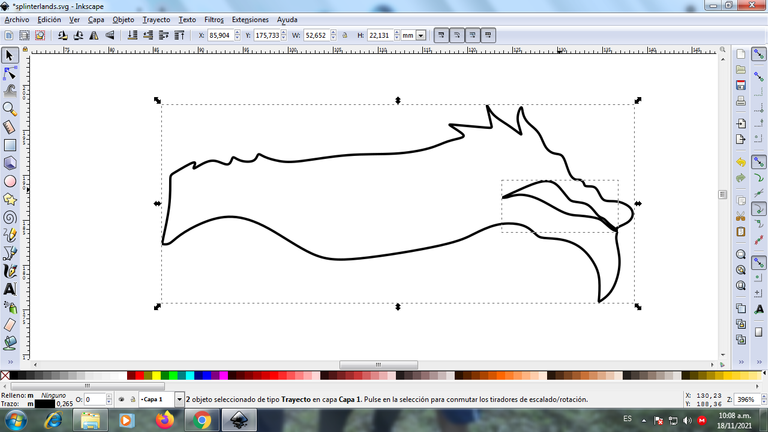
Step 2:
Now we trace the 3 legs, the tail, the mouth and the teeth of the wolf with the same tool.
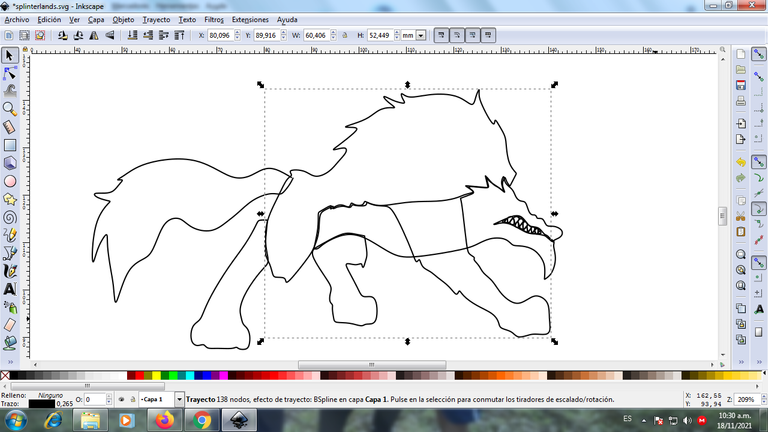
Step 3:
The paw, eyes and 2 horns worn by the wolf are traced with the same tool.
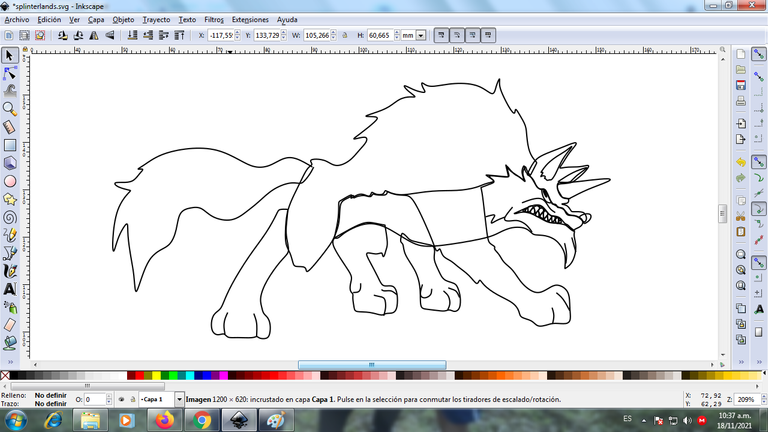
Step 4:
We continue drawing the horns with some effects inside.
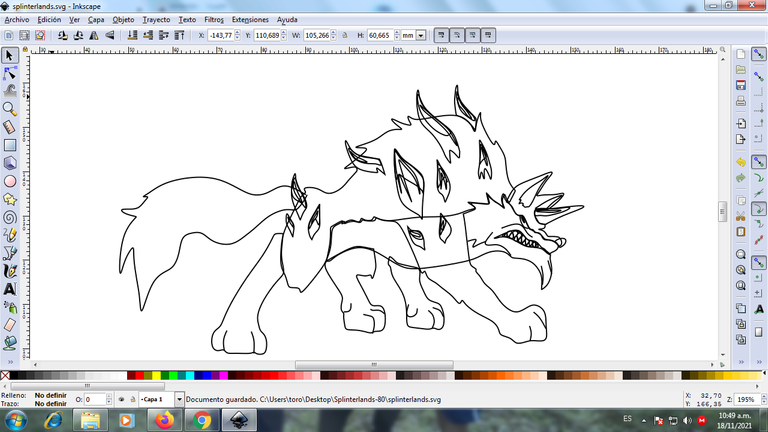
Step 5:
Some shapes with two colors are drawn on the tail and legs to give it a better effect.
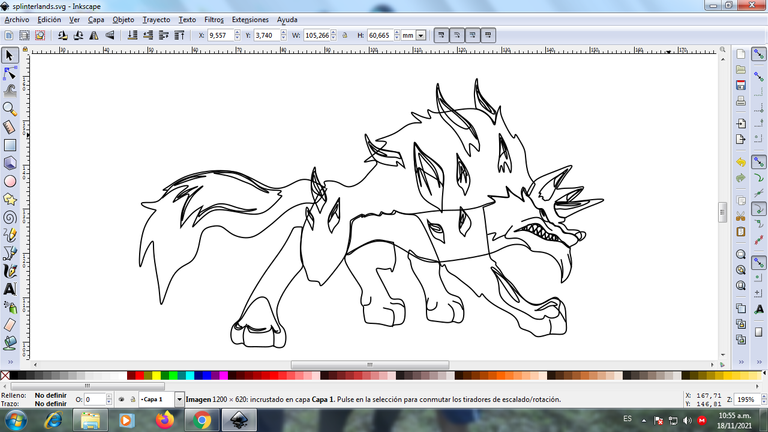
In this part we finish making all the strokes on the entire body of the wolf.
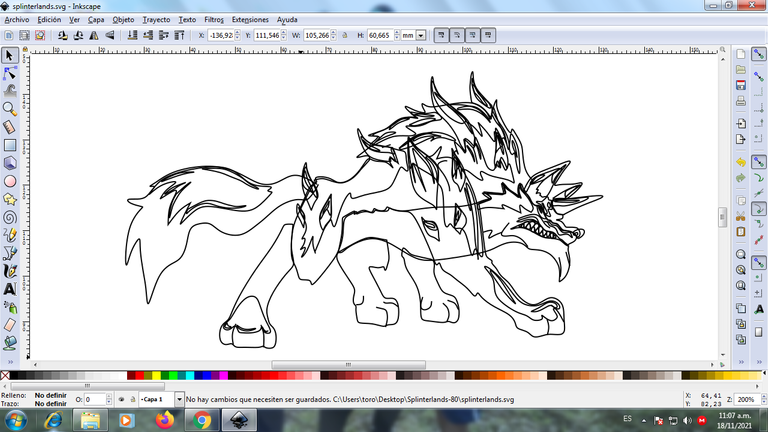
Step 6:
Now we proceed to color the bottom part, selecting it from the color palette.

Step 7:
We continue applying color to the parts of the figure and it looks like this:

Step 8:
This is the final result with its colors:

Step 9:
The edges of some figures such as the horns and the shapes that are inside are being eliminated to give a better finish to the wolf.

Step 10:
A black background is inserted, we apply a gradient at the bottom and where the shield is.

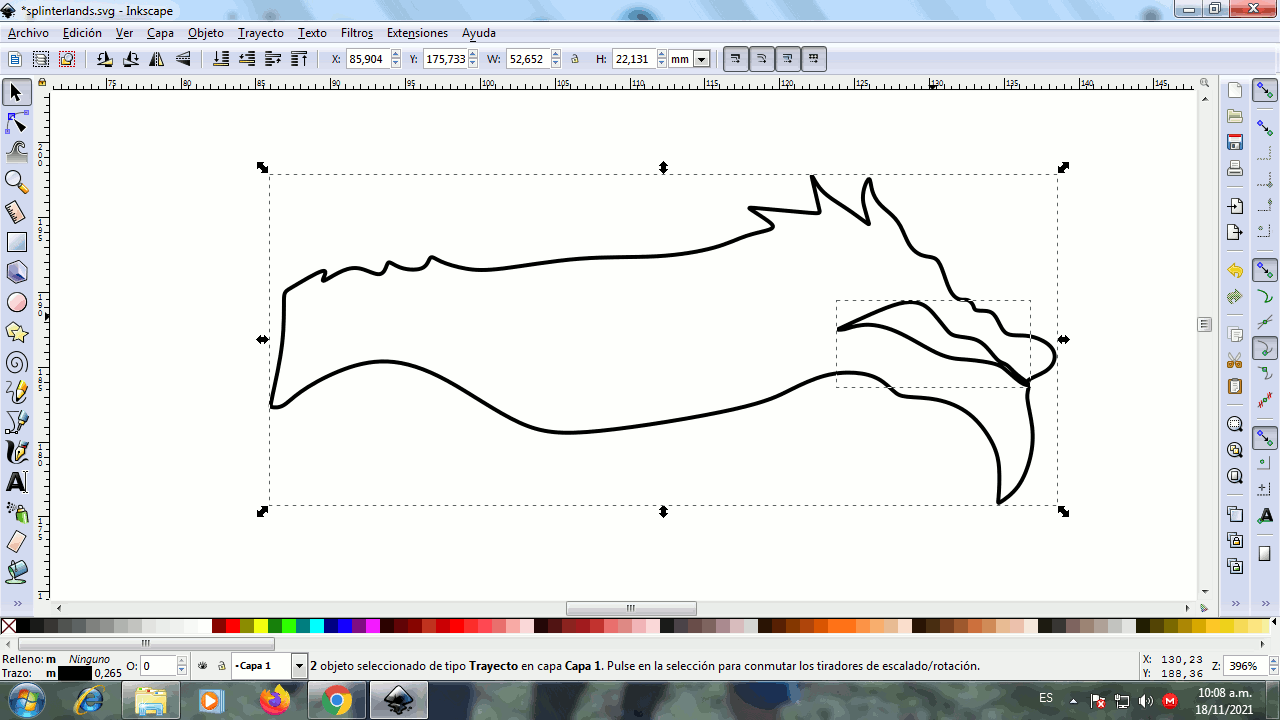
Reference Image source
If you want to participate, these are the bases of the contest
Español
Saludos amigos de Hive esta es mi participación en el concurso de dibujo de Splinterlands número 163, promocionado por @splinterlands. El dibujo fue realizado en el programa vectorial Inkscape. Este dibujo se llama Spineback Wolf.

My Dibujo de Splinterlands Art Concurso 163/ Spineback Wolf
Este es el Proceso:
Paso 1:
Se abre el programa Inkscape y se realizan los trazos de las partes del cuerpo del lobo, con la herramienta de curvas Bézier.
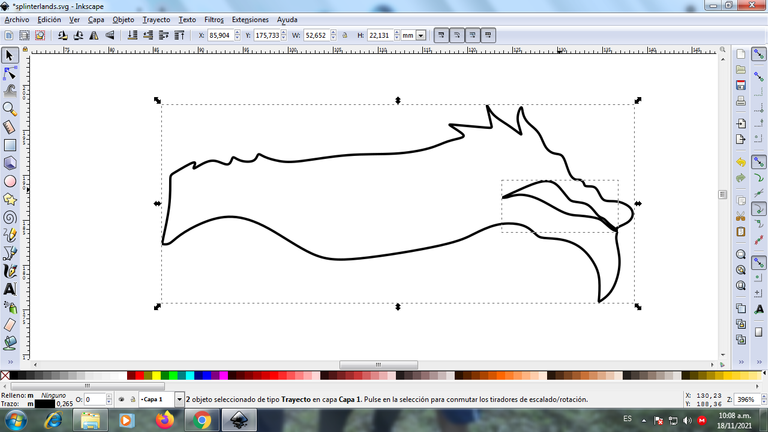
Paso 2:
Ahora trazamos la 3 patas, la cola, la boca y los dientes del lobo con la misma herramienta.
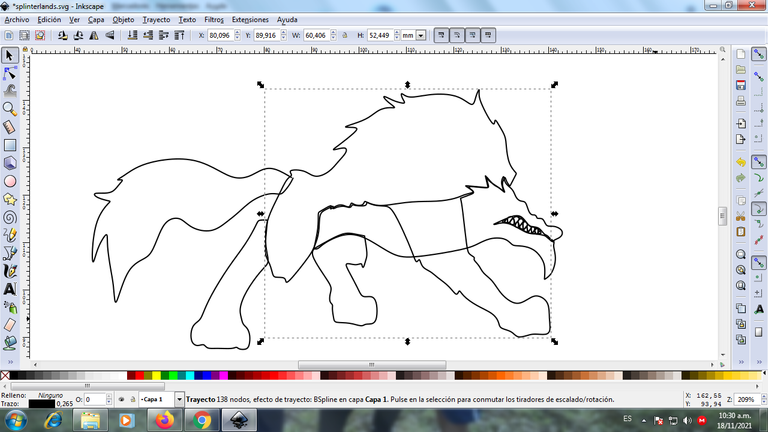
Paso 3:
Se trazan la pata, los ojos y 2 cuernos que lleva el lobo con la misma herramienta.
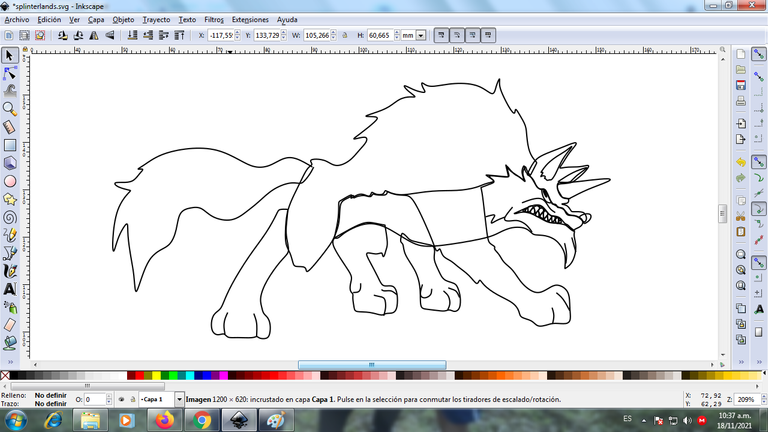
Paso 4:
Continuamos dibujando los cuernos con algunos efectos dentro.
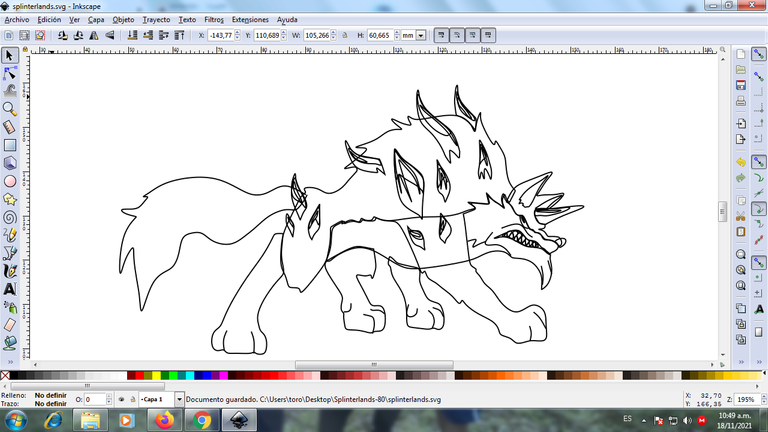
Paso 5:
Se trazan en la cola y las patas algunas formas con dos colores en para darle mejor efecto.
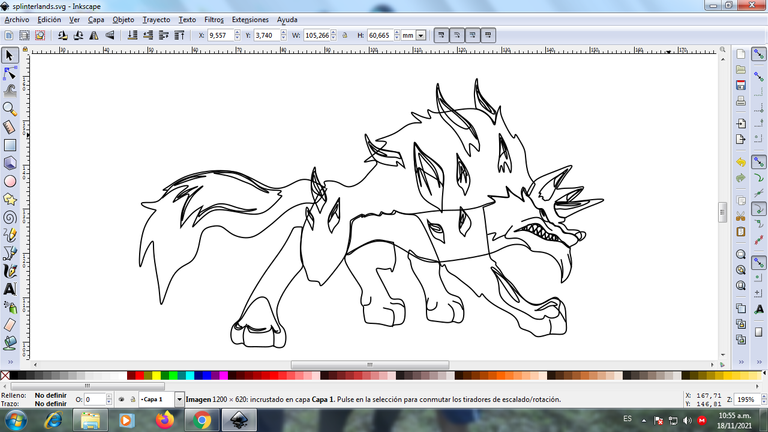
En esta parte terminamos de hacer todos los trazos en todo el cuerpo del lobo.
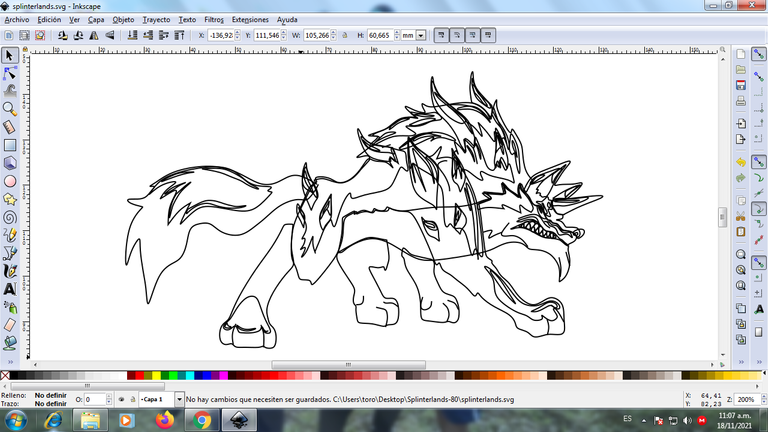
Paso 6:
Ahora procedemos a darle color en la parte de abajo, seleccionándola de la paleta de colores.

Paso 7:
Continuamos aplicando color a las partes de la figura y va quedando así:

Paso 8:
Este es el resultado final con sus colores:

Paso 9:
Se van eliminando los bordes de algunas figuras como los cuernos y las formas que están dentro para darle un mejor acabado al lobo.

Paso 10:
Se inserta un fondo color negro, se aplicamos un degradado en la parte de abajo y en donde está el escudo.

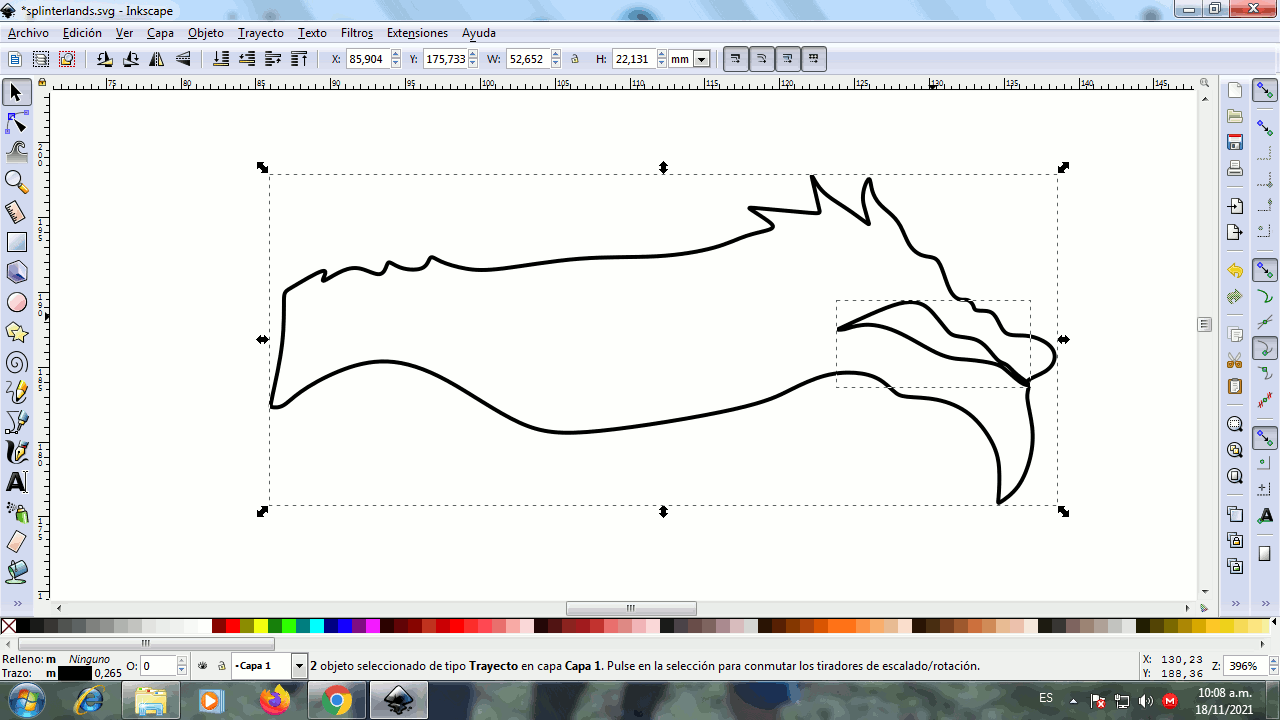
Imagen de Referencia fuente
Si deseas participar estas son las bases del concurso

Genial amigo.
Saludos amigo muchas gracias
https://twitter.com/cbit_roxana_mdh/status/1461414888916631562
The rewards earned on this comment will go directly to the person sharing the post on Twitter as long as they are registered with @poshtoken. Sign up at https://hiveposh.com.
Thanks for sharing! - castleberry#6859

Good job👍
Greetings friend, thank you very much
You are welcome.
@tipu curate