Splinterlands Community Engagement Challenge: Support Articles
(Edited)
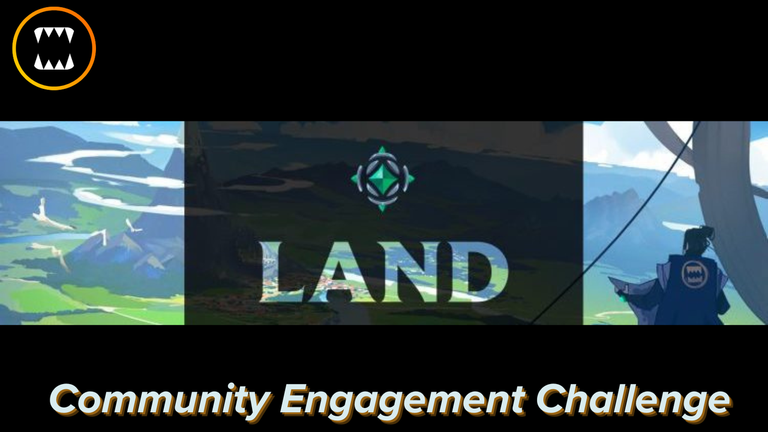

How to Survey Land Across Different Regions in Splinterlands
Surveying land in Splinterlands lets players unlock valuable resources across regions, but it requires following specific steps to ensure success. By surveying 100 plots at once, players can also secure Guaranteed Minimums. Here’s a detailed step-by-step guide to help players survey land across multiple regions smoothly.

1. Access the Land Icon:
- Begin by clicking the Land icon at the top of your Splinterlands screen. This will bring up your available land plots and surveying options.
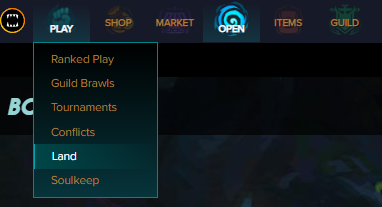

2. Ensure Land is Claimed:
- Only claimed land deeds can be surveyed. If you haven’t yet claimed your land, follow the Claim Land Deed guide to complete this step.

3. Review Owned Land:
Within the Land section, navigate to “Owned Land.” This is where you’ll find all plots available for surveying, organized by region.

4. Choose Initial Region:
- Select the first region from which you want to survey plots. Each region must be accessed individually to select the plots you want to survey.
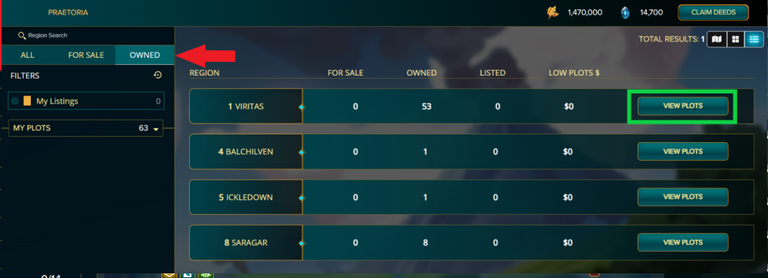

5. Select Plots to Survey:
- Within your chosen region, select each plot you want to survey by checking the checkbox next to it. Be cautious, as the blockchain records these selections permanently once you complete the survey transaction.
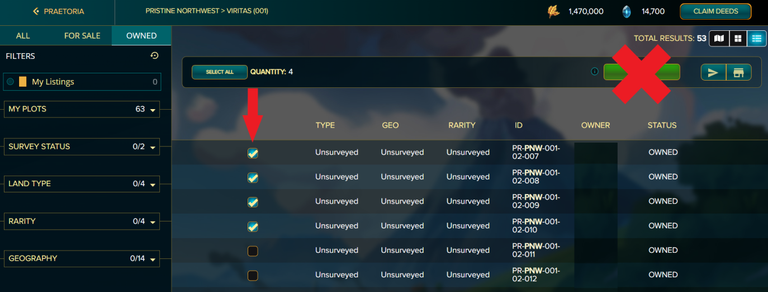

6. Repeat for Additional Regions:
- Go back to the main map view (Praetoria) and choose other regions where you own land. Repeat Steps 4 and 5 until you have selected plots from each region you wish to survey together.
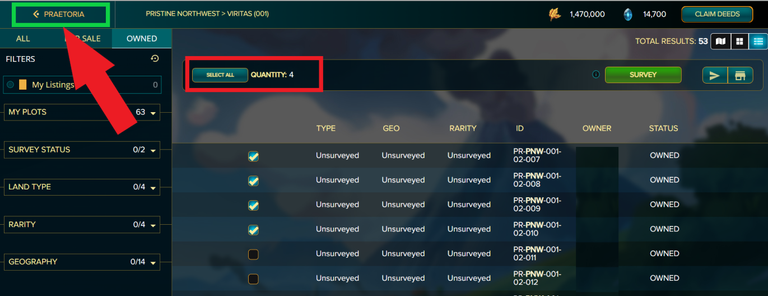

7. Monitor Plot Quantity:
- As you select plots across regions, the quantity counter will increase. Confirm the total before proceeding, especially if aiming for the 100-plot threshold for Guaranteed Minimums.
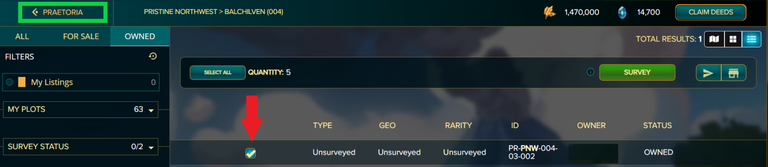

8. Apply Survey Boosts (Optional):
- To enhance your survey results, consider purchasing Survey Boosts for improved resources. Select boosts for each plot, paying with DEC or DEC-B as needed. Ensure all boosts are in place before confirming, as they can’t be added retroactively.


9. Confirm and Review:
- Once your plots and boosts are selected, click “Survey” within any region. A final review page will appear, allowing you to confirm your selections. Double-check to ensure all selected plots and boosts are correct.
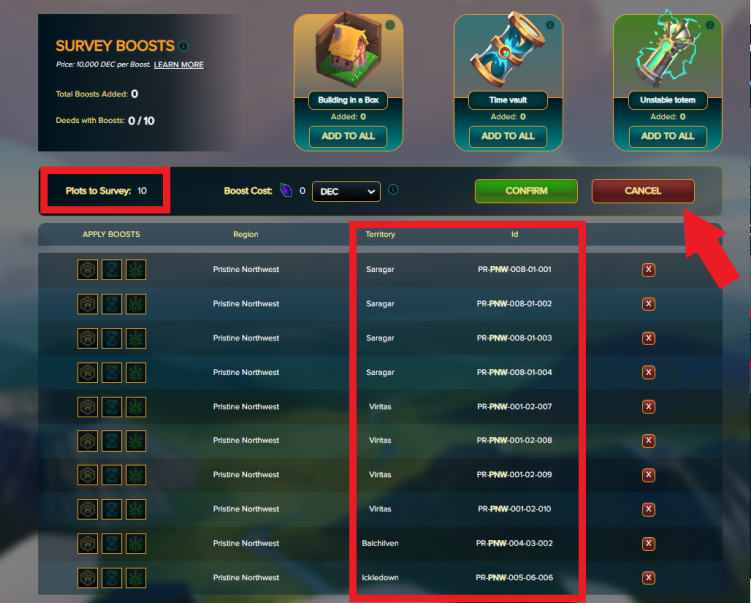

10. Complete the Transaction:
Click “Confirm” and sign the transaction with Hive Keychain when prompted.


11. Reveal Your Survey Results:
- After the survey is completed, use “Reveal All” or individually click each plot to discover its unique resources.
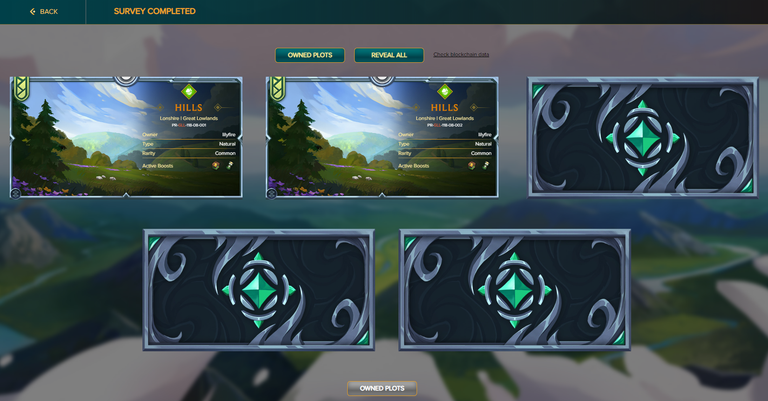

0
0
0.000
You might want to update: Access the Land Icon
I have not seen that Confirm and Review screens for while nice to see them again :)
Oh thanks, I'll update it now
Thanks for sharing! - @alokkumar121
