Drawing the Grum Flameblade Splinterlands Emote

Hello, HIvers and Splinterlands fans. In this post, I'll be taking part in Splinterlands' latest contest. Link : Create fan art emotes
This is my first attempt at creating emotes. I'm going to create an animated emote based on the character Grum Flamebalde. This character was also drawn in my previous post, and it was entered in the art splinterlands contest, as shown in this link. Week 173 / Grum Flameblade

Let's get started with the steps. I use Corel Draw X7 software.
As a first step, I traced the outline of the desired face. Which I derived from the image of the grum flameblade
Because the final result is so small, 16x16 pixels, I use a 160x160-pixel scale for this image area.
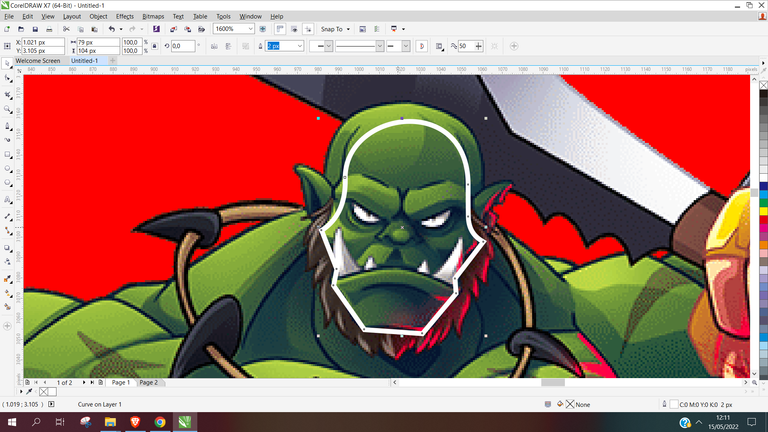
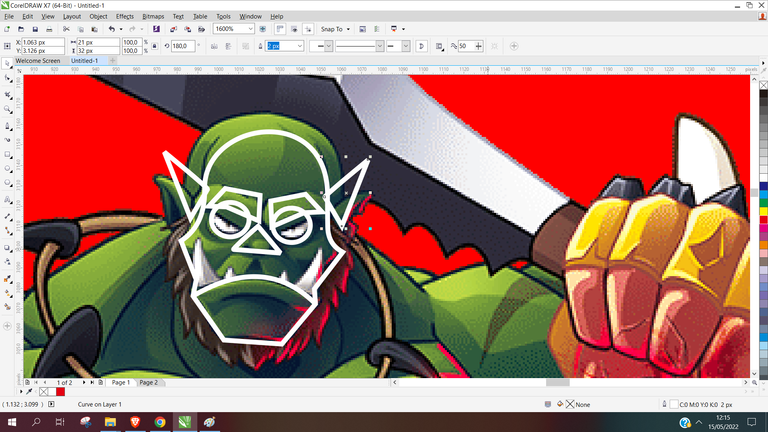
I get the face shape after the tracing process is finished. After removing the background image, I got this result after changing the line color to black.
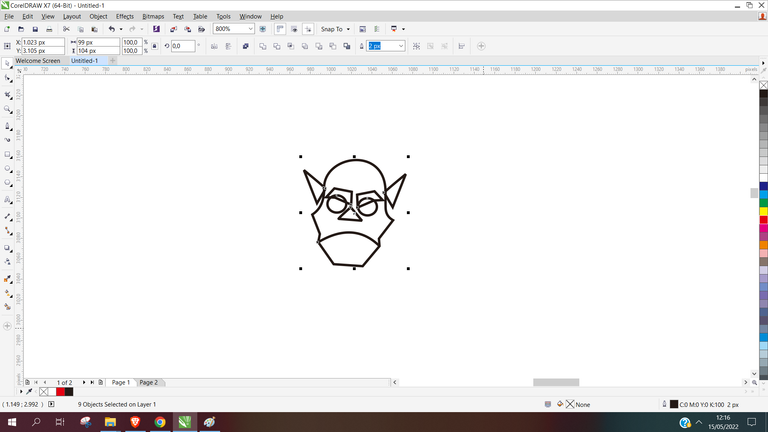
At this point, I begin to add color and details such as eyes, ears, brows, and nose.
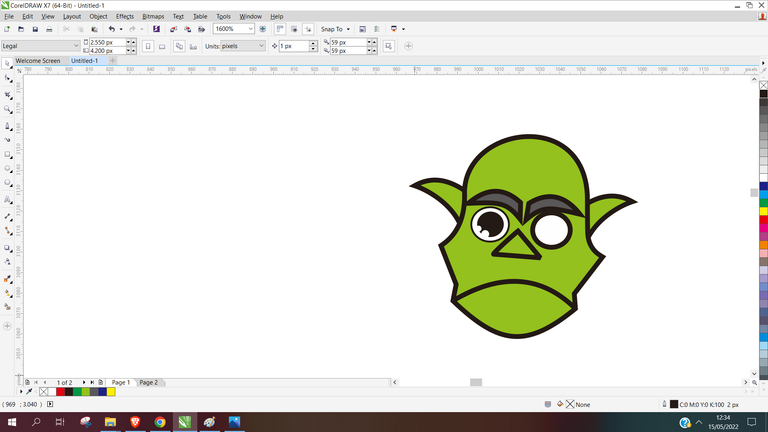
The process is finished, but I changed the nose shape to the one shown above. Using three circles, I then use the weld feature in Coreldraw to create a more natural nose shape than before.
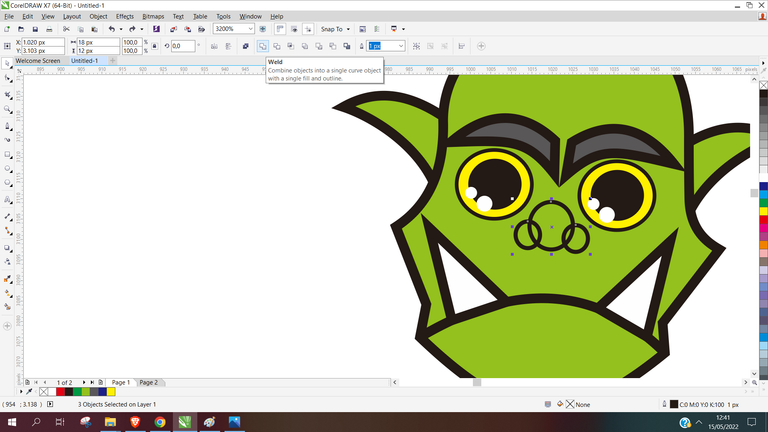
It's time to add one more detail. This stage creates and colors the beard.
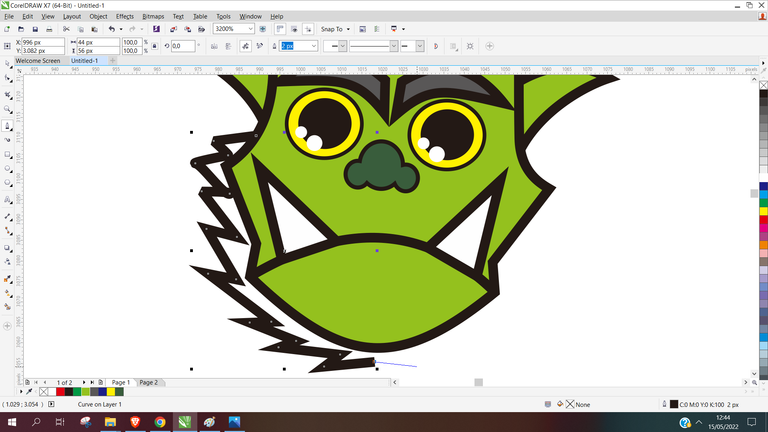
The face of the grum can now be emoted.
I drew other parts to help this emote character come to life because I want to make animated emotes.
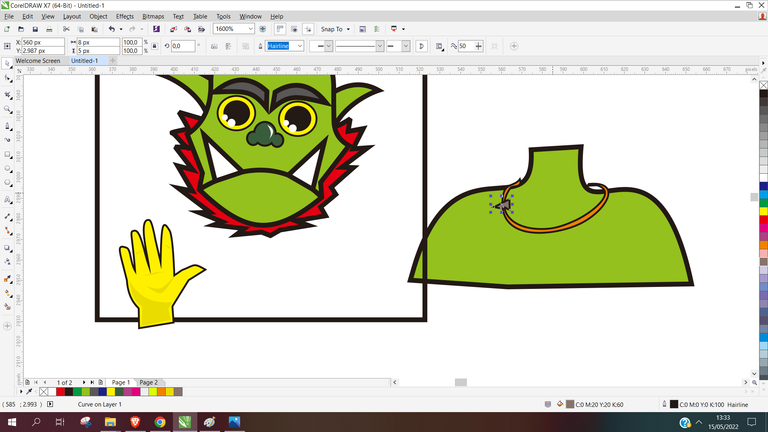
I sketched the body and hands. I'll make it move by waving. This emote was created to be used when greeting friends or other people.

After drawing the complementary details on each component, I placed it in a 160 x 160-pixel frame. There are three parts: the body, the head, and the hands.
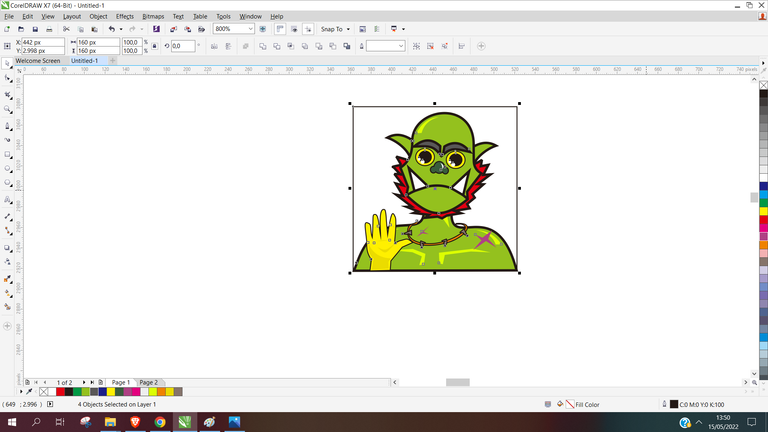
After that, I converted it three times into a PNG image. Where I shift or change the position of each component every time I convert to get three different image results
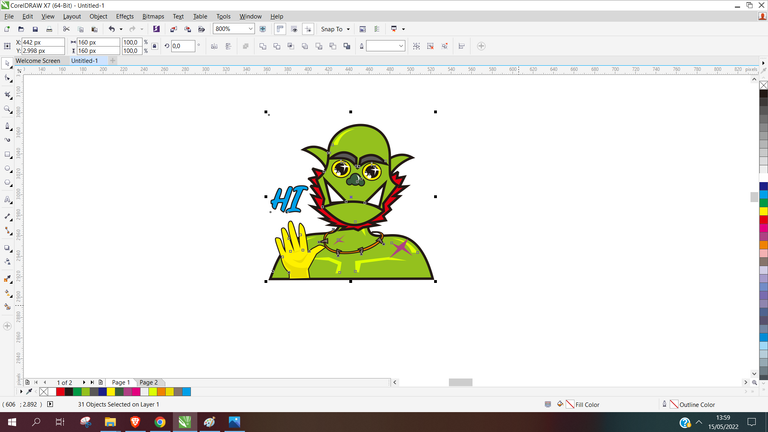
The following outcomes are then achieved.
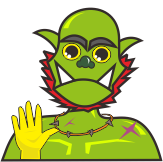
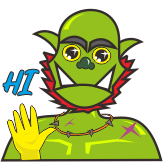
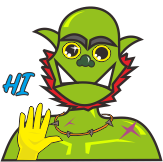

Following this, I use ezgif.com to animate my image. I simply upload my images to the ezgif.com website and adjust how they transition from one image to the next. Convert the file and save the result.
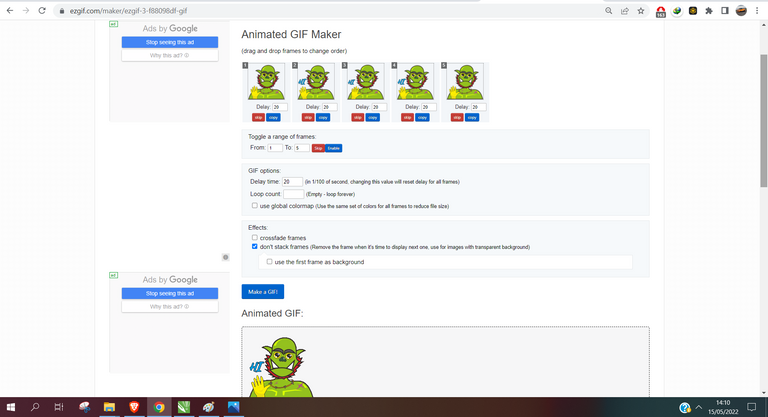
Here is the result.
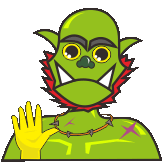
Because the size is still not following the contest requirements, I use one of the features on this website, namely the animated GIF resizer.
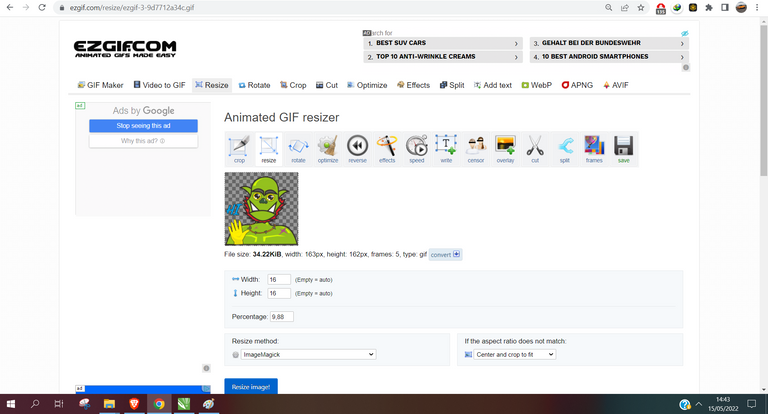
The result size was set to 16 x 16 pixels.
Here's the result.
 👈👈
👈👈 Because the results are so little and difficult to notice, I'm hoping the result will be as I imagined when utilized in an emote viewer application.

That's the emote I made; perhaps it'll come in handy. I hope you can also create emotes using the tutorial technique I provide.
See you in the next post....

If you haven't tried out this fantastic game called Splinterlands yet, I invite you to Join.
It's free, but you'll need to invest in a beginning deck or buy gaming cards to gain real assets like cards and tokens.

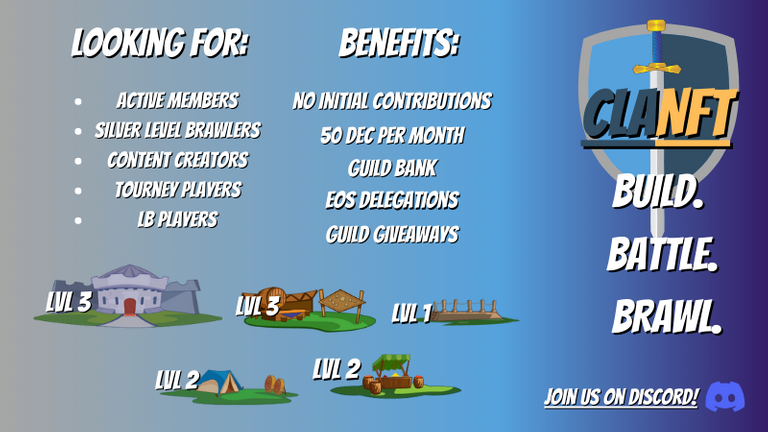
pretty good explained, good for the community!
I am happy to see you active and contributing in our guild 😊
Nice job bro...Love it😍
!PIZZA
Hi @rqr4 nice job. The giant monster became curte hehe🥰. Amazing.❤️
Yay! 🤗
Your content has been boosted with Ecency Points, by @rqr4.
Use Ecency daily to boost your growth on platform!
Support Ecency
Vote for new Proposal
Delegate HP and earn more
PIZZA Holders sent $PIZZA tips in this post's comments:
@kyo-gaming(2/5) tipped @rqr4 (x1)
Join us in Discord!