Create your own Splinterland data using PowerBI
What is a PowerBI?

This is report/analytics creation software from Microsoft. With this, we can import the Splinterlands API data and create your own visualization from the available information. Here is the PowerBI software download link
How to use import Splinterlands data to PowerBI?
Thanks to another community information, we have some API link already to import using this Github link
After you have download and installed PowerBI. Open the PowerBI desktop as shown below
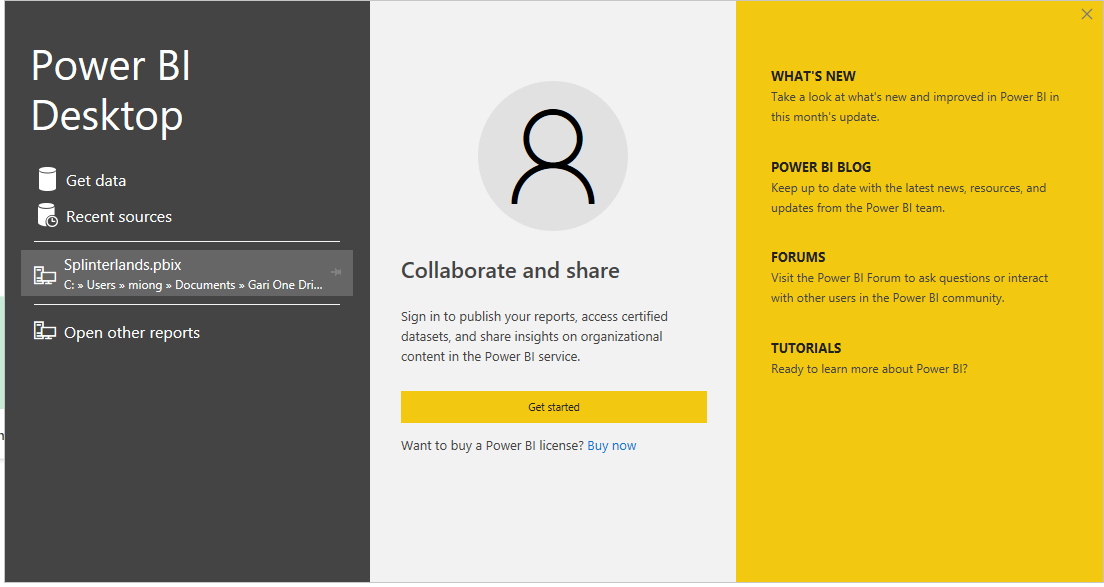
Click the Get data link and select Web
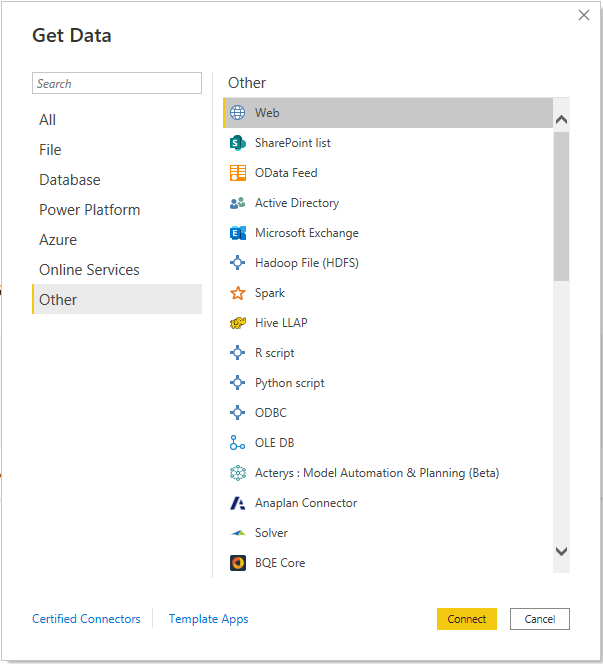
For this tutorial we will be only importing data from the Card details API
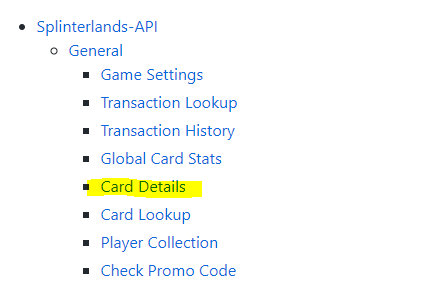
Click the Connect button from Step 4 and paste this API link:https://api.splinterlands.io/cards/get_details as shown below, Click the Ok button start data import
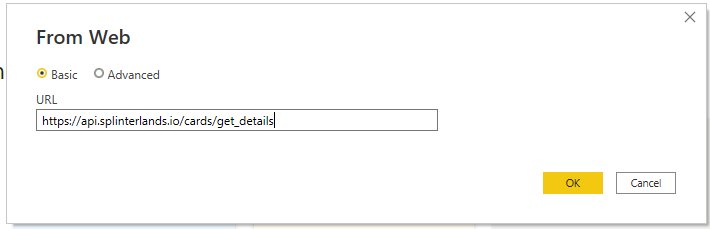
All the existing data from Get_details API will be loaded in the PowerBI, click the Close and Apply button on the upper left corner of the Power Query editor window
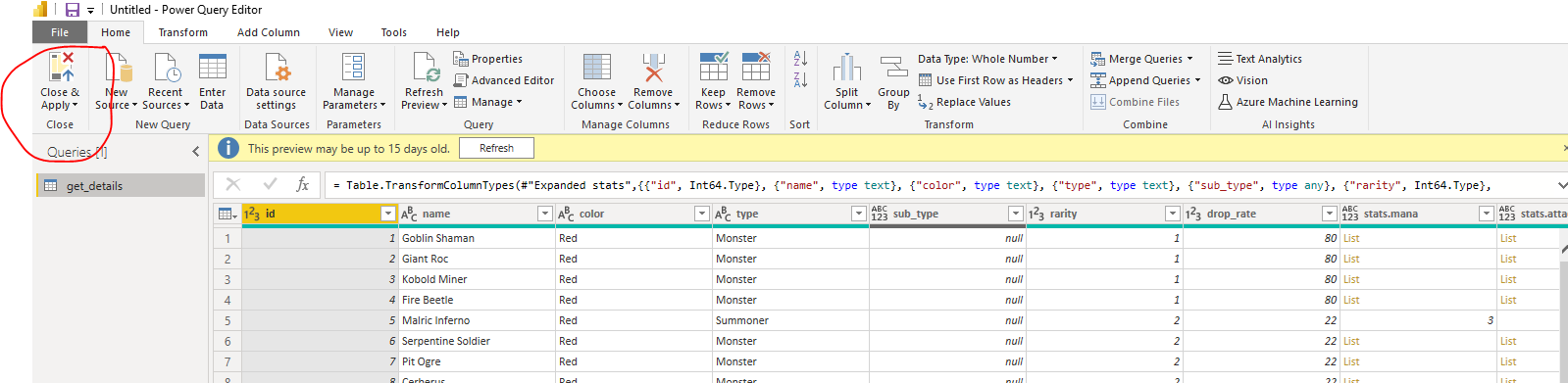
Wait for the API data to load succesfully as shown below
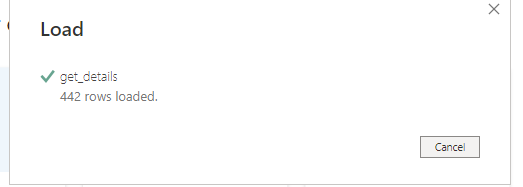
On the Visualization pane, click the Table visual to create a Table visual in the Report canvass
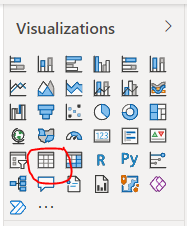
On the Report canvass pane, freely drag the Table visual according to your preference location and adjust the table visual size
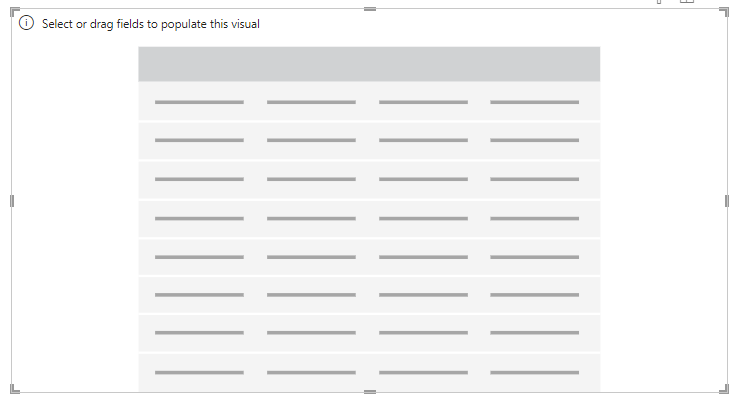
On the Field pane, expand the list of field by clicking the expand icon
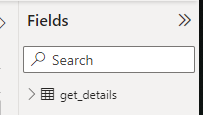
Select the fields you want to be visible in the table visual. For this tutorial we selected the basic fields
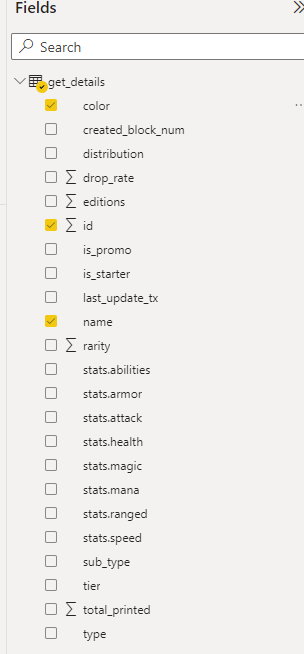
Voila, you have created your very first Splinterland Report and Analytics program!
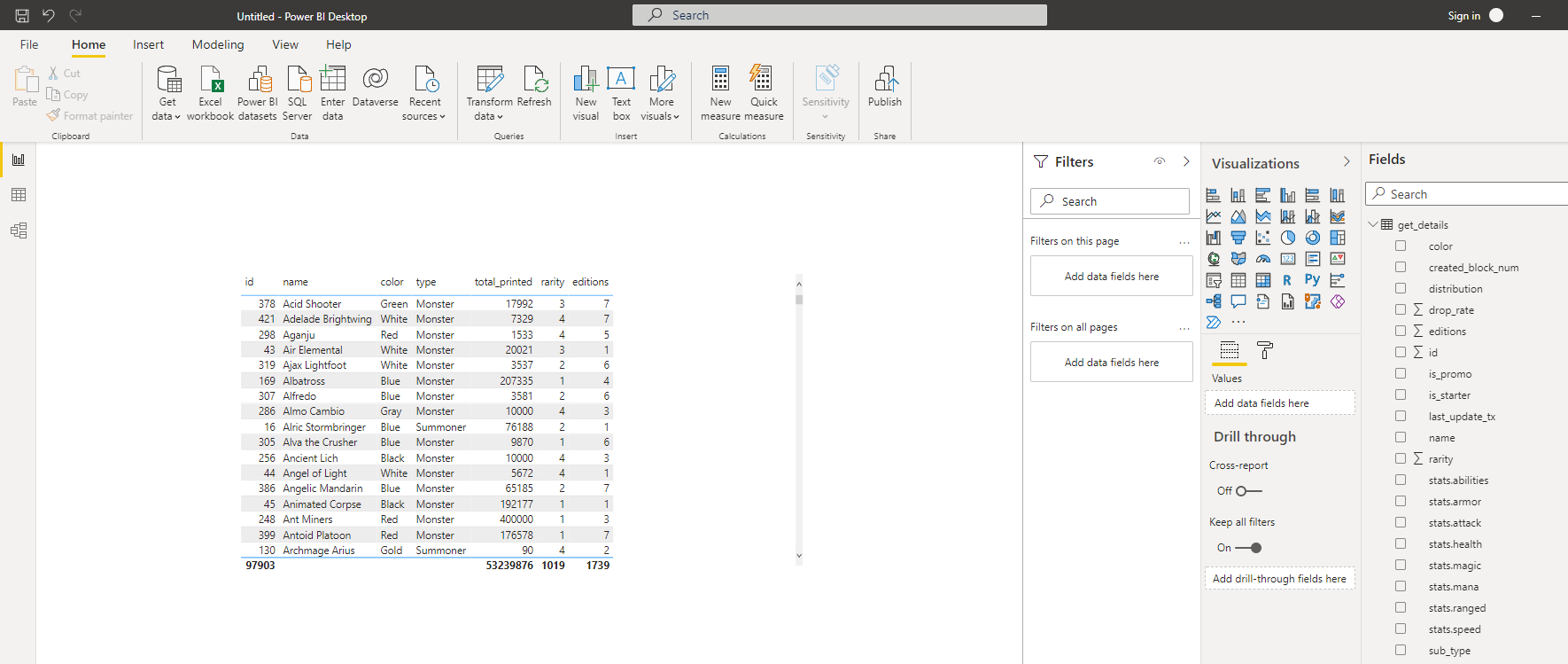
For the succeeding tutorial, we will be exploring different APIs, using different visuals and exploring on how we can take advantage the Splinterlands API to align with your personal goal whether this is to track your earnings, tracking battle history or just tracking the market.
Thank you for reading!
Thanks for sharing this. Will definitely try this.
Congratulations @yrraggykhyztan! You have completed the following achievement on the Hive blockchain and have been rewarded with new badge(s):
Your next target is to reach 100 upvotes.
You can view your badges on your board and compare yourself to others in the Ranking
If you no longer want to receive notifications, reply to this comment with the word
STOPCheck out the last post from @hivebuzz:
Support the HiveBuzz project. Vote for our proposal!